If you use automated messaging within VGM (that is, you don’t process your outgoing messages manually) then it’s important for you to be able to control which messages a customer receives. For example, if a customer contacts you asking not to be contacted again, you need to be able to change their communication preferences to enforce this.
To change a customer’s automated message settings, you first need to open the “Add / Edit Customer” window the for customer you wish to change. This can be done directly from the “Customers” search screen, or from a number of other locations within VGM (e.g. Jobsheets, Sales Invoices, etc…).
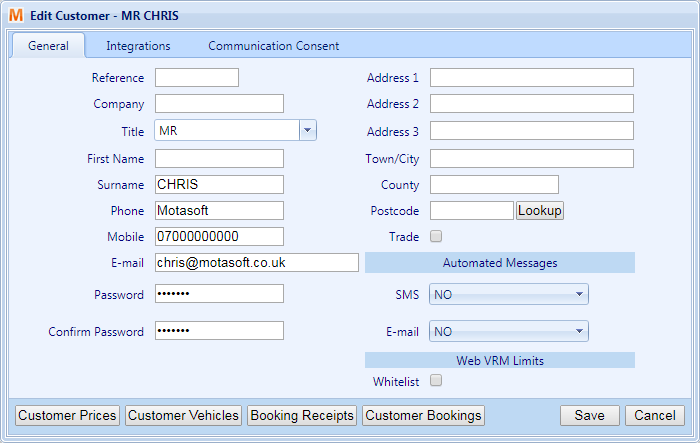
Within the “Add / Edit Customer” window, you will find two drop-down settings under the “Automated Messages” heading. These drop down boxes each contain three options:

- “Yes” means that all automated messages will be sent (provided you have valid consent to send the message).
- “Legitimate Interest” means that VGM will only automatically send messages with the “Legitimate Interest” consent type. “Default”, “Reminder” and “Marketing” messages will not send automatically when this setting is selected.
- “No” means that VGM will not send this customer any automated messages at all, regardless of their consent settings. This can be used if a customer has asked not to be contacted in the future, as it will prevent all automated messages from sending.
If you have outbound messages queued for a customer which cannot be sent due to this setting, you will see a warning message within the Reminders and Outbound Messages windows similar to the following:

This means that the message cannot be sent automatically until the Automated Message settings in the “Add / Edit Customer” window are updated.