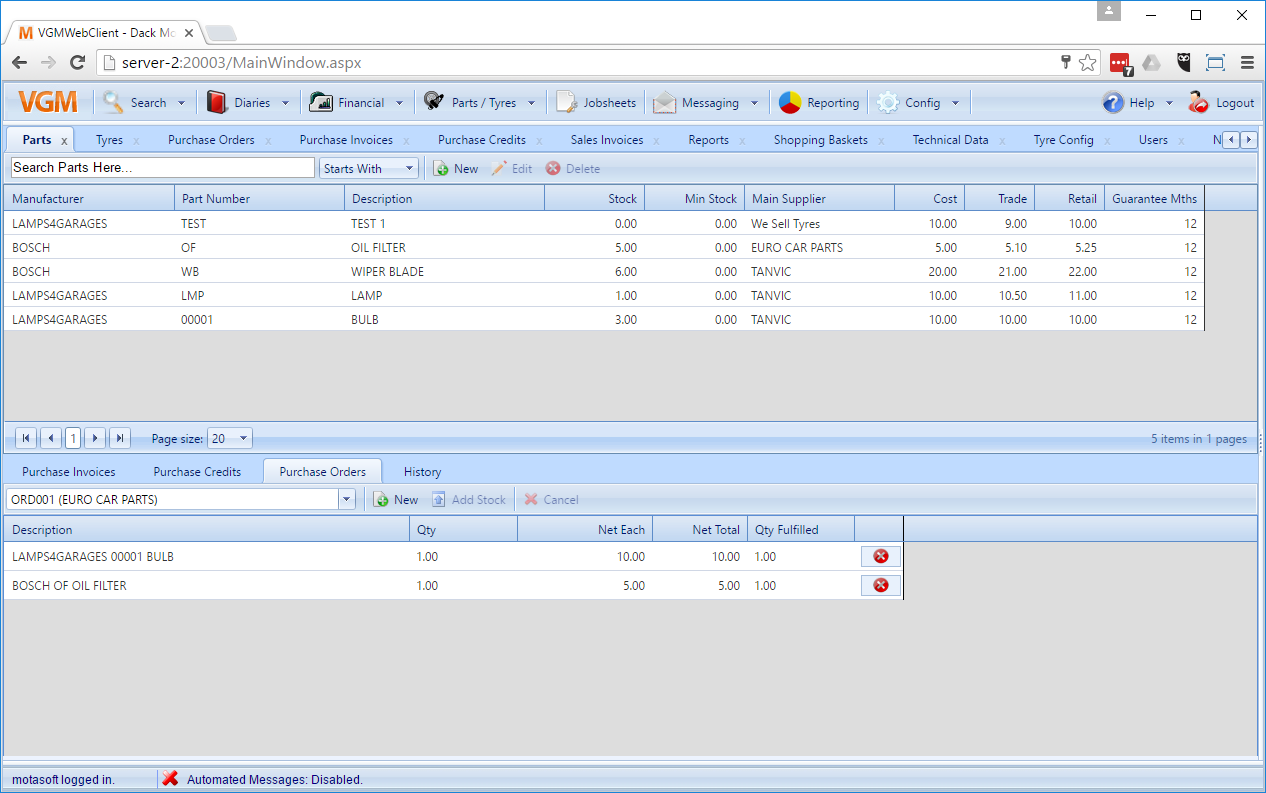If you’re looking for a purchase order that contains only tyres, you can find them in two locations.
Tyres tab
If you navigate to ‘Parts / Tyres > Tyres’ you’ll see a row of tabs on the bottom half of the screen. Select the ‘Purchase orders’ tab. Here you’ll be able to search through your purchase orders using the dropdown on the left. You can enter free text here to search by the reference number of the purchase order. As you type into it, the results will begin to get narrowed down. When you see the result you’re after, simply click is and the purchase order will be loaded into the tab.
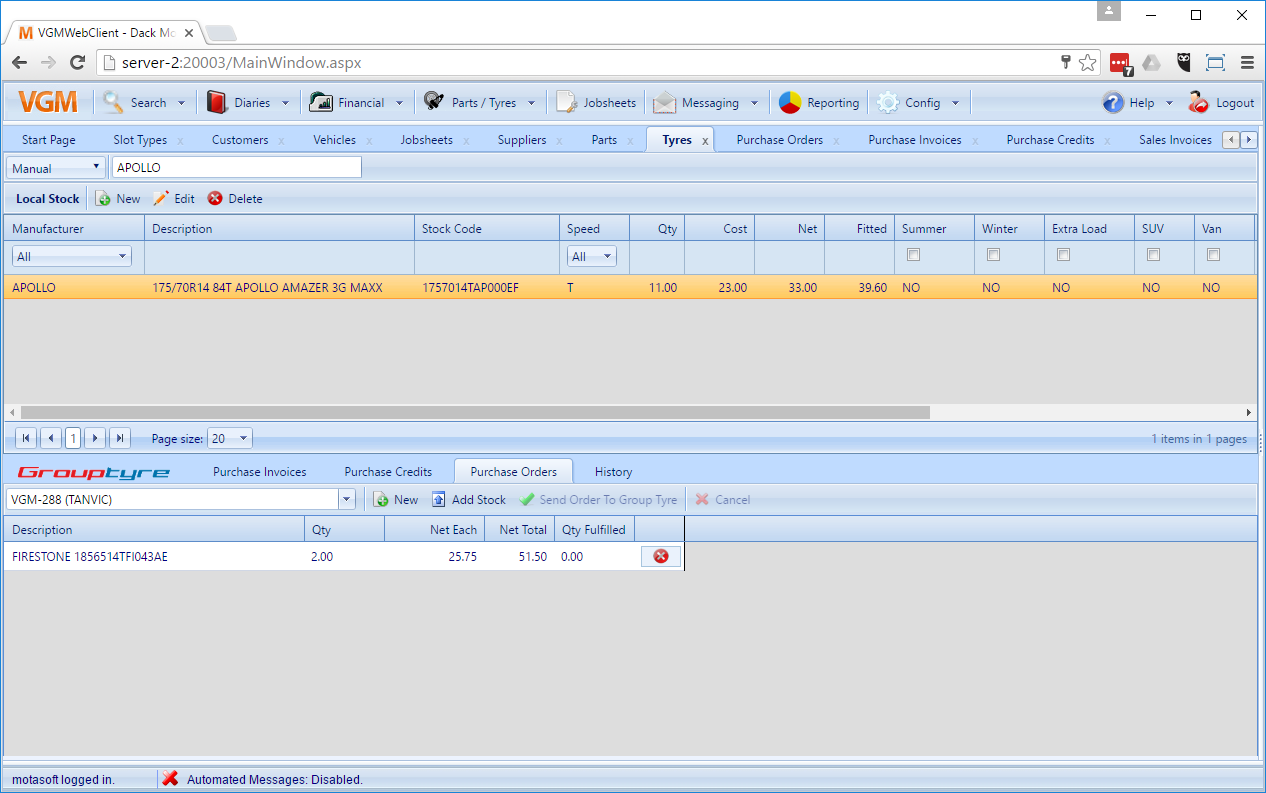
Purchase orders tab
Another place where you will find purchase orders containing tyres, is on the purchase orders screen. Here you will see all of your purchase orders, including any for parts that you have created.
To get there, simply click ‘Financial > Purchase Orders’. In the top tab you’ll see all of your purchase orders. To find the order you’re after simply start typing the reference in the textbox at the top. This will search through references and order numbers. When you see the order you’re after, click it and it will load the purchase invoice details into the tab below.
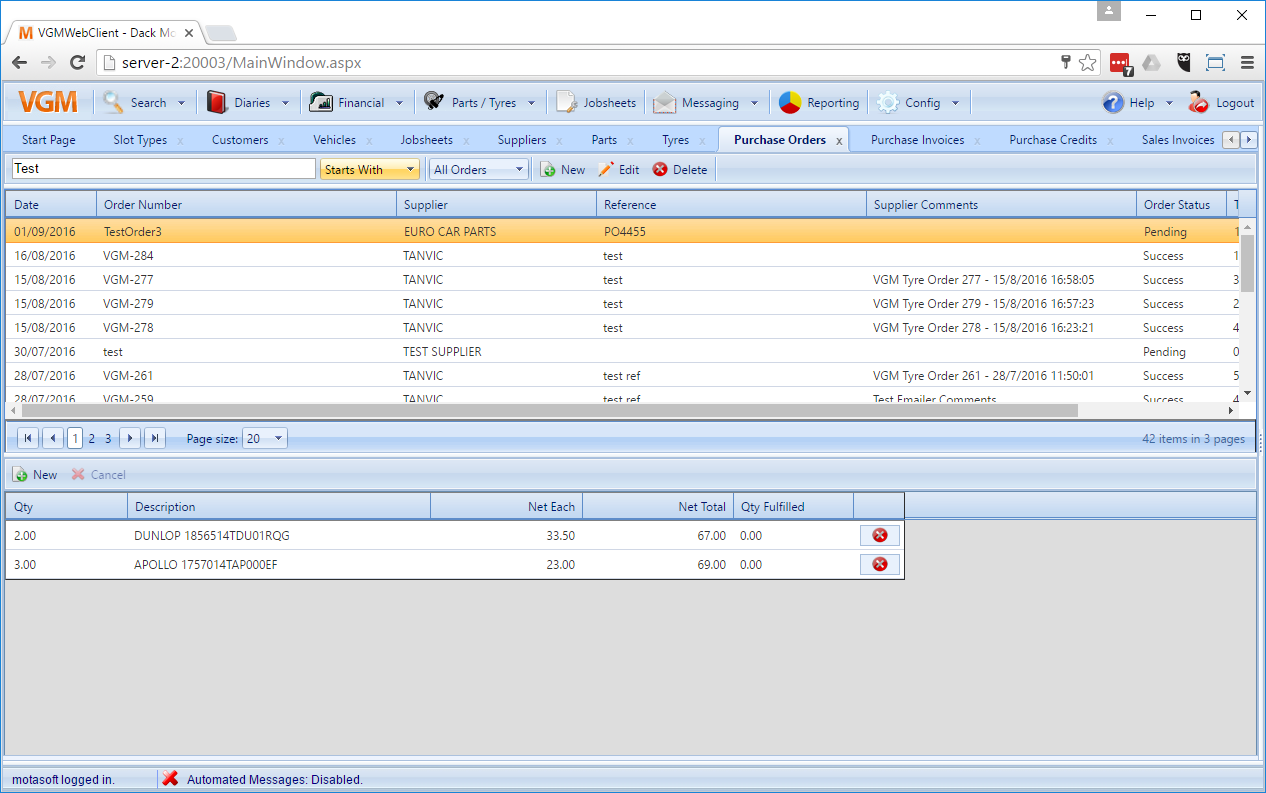
Parts tab
If you’re looking for purchase orders that don’t contain tyres, but just your other parts, you can see these by navigating to ‘Parts / Tyres > Parts’. This is exactly the same as the tyres page except it doesn’t have a live tyre feed from GroupTyre and the top panel contains parts instead of tyres.
To find a purchase order, click the ‘Purchase Orders’ tab below and search for the purchase order that you’re looking for. This will show the parts attached to purchase orders as opposed to the tyres.