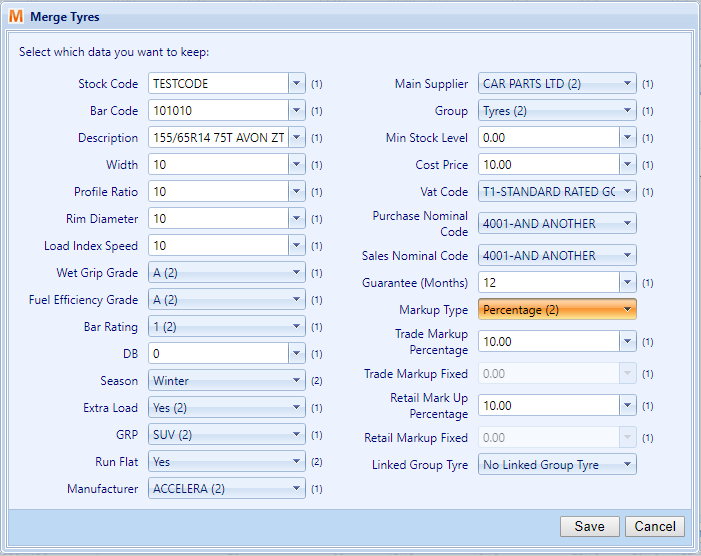You may sometimes wish to merge parts and tyres (for instance, if you have duplicate copies of the same part). To begin, click on the Parts and Tyres button on the top toolbar and then click “Parts” if you want to merge duplicate Parts or “Tyres” to merge duplicate Tyres.
Then on the top toolbar of the Parts or Tyres window, click the “Duplicates” button to open the duplicates window.

Once in the duplicates window, a drop down list in the top left corner allows you to select either duplicate parts with the same “Stock code” or “Part Number”, with the same description or the same barcode. Below, a list of Parts or Tyres with duplicate entries of the chosen criteria and the number of duplicates you can choose to merge.
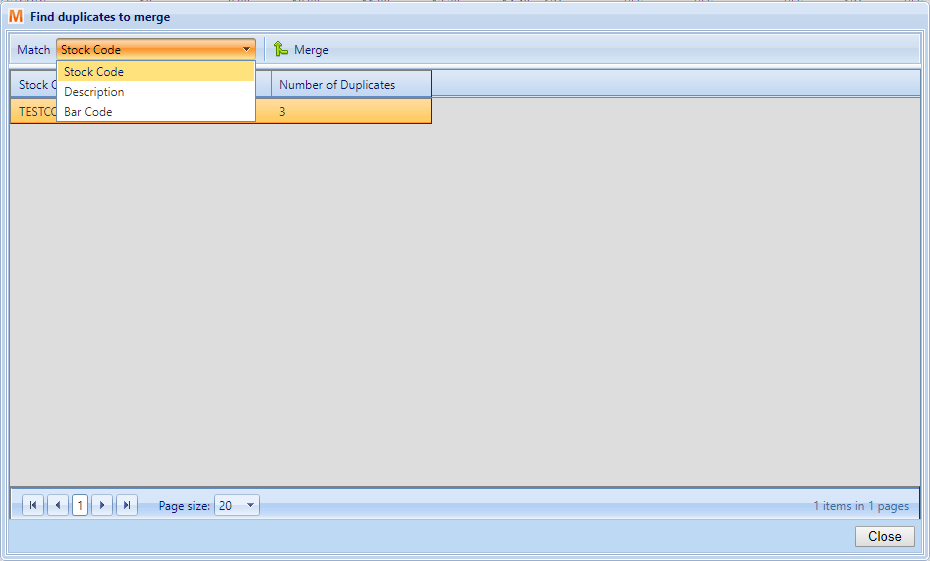
Once you’ve selected an option, you can either click the “Merge” button or double click the chosen entry. The grid will change to allow you to select, from the list of duplicate Parts or Tyres which you’d like to merge. Just check the box on the rows you’d like to merge and then click the “Merge Parts” button.
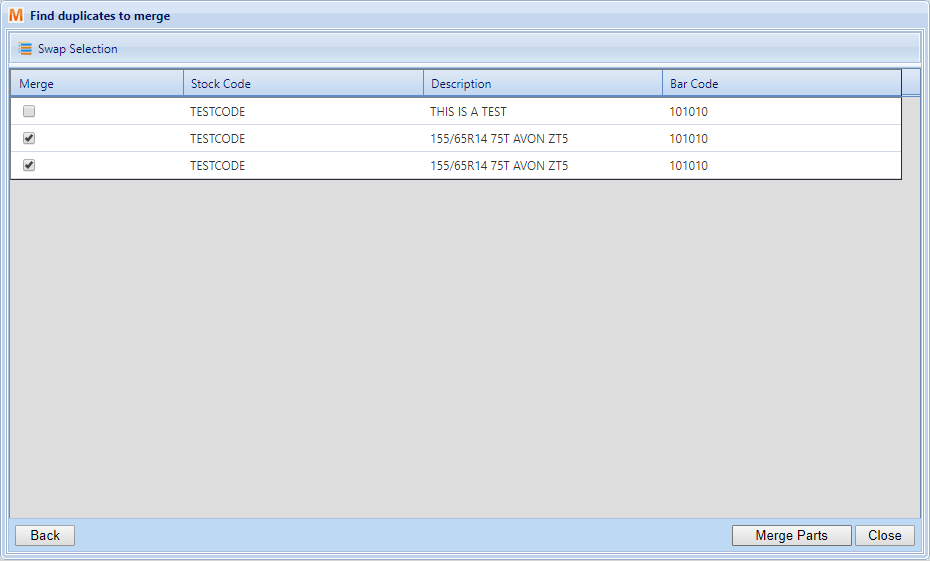
Then, a new window will appear which will allow you to select the individual details of the merge Part or Tyre, each field allows you to select a list of options for each Tyre and will have a label indicating how many of the chosen Parts or Tyres have that option selected. You can also in some fields free-type fields if, for example, the desired guarantee period isn’t available to select. Once you’ve checked the fields are all correct, click the “Save” button. A confirm window will appear which will ask you to if you’d like to continue. Click “Continue” and the chosen Parts or Tyres will be merged into a single item and will open the Edit Part or Edit Tyre window.