Once you have scheduled a sales document message by posting an invoice, you can update or delete those scheduled messages in the “Messages” tab in the “Add / Edit Sales Invoice” window.
You can delete individual messages by clicking on the ![]() “Delete” button on that message row. Alternatively, you can delete all messages for this invoice by clicking on the “Delete Unsent” button at the top of the window.
“Delete” button on that message row. Alternatively, you can delete all messages for this invoice by clicking on the “Delete Unsent” button at the top of the window.

You can also delete all unsent messages from the Sales Invoices grid. Just right-click on the invoice you would like to delete messages for, hover over the “Messaging” option in the dropdown, and click on the “Delete Unsent” option.
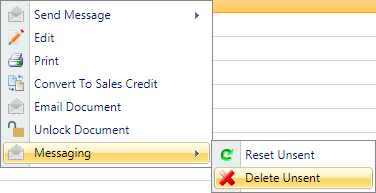
You may occasionally need to reset the reminders against a particular invoice. This can be useful if you have made changes to the reminder template (i.e. changing the message text or the delivery offset) and need an already-scheduled message to adopt those changes. This can be done by clicking on the ![]() “Reset” button on the message you want to reset.
“Reset” button on the message you want to reset.
You can also reset all unsent messages by clicking on the “Reset Unsent” button on the messages screen, or by clicking on the “Reset Unsent” option in the Right-Click dropdown menu in the Sales Invoices screen.
