Once you’ve created a new Sales Document Message, it will be automatically scheduled whenever you post an invoice. You can do this using the “Save And Post to Ledgers” button in the bottom-right of the “Add / Edit Sales Invoice” screen.

Please note – a Sales Invoice must have both a customer and a vehicle assigned to it for Sales Document Messages to be scheduled. If it is missing either of these, the messages will not be scheduled. This is because the Sales Document Messages require both Customer and Vehicle data to populate their merge tags.
Once you have posted a Sales Invoice, you can view the messages scheduled to be sent for that invoice by clicking on the “Messages” tab within the “Add / Edit Sales Invoice” window.
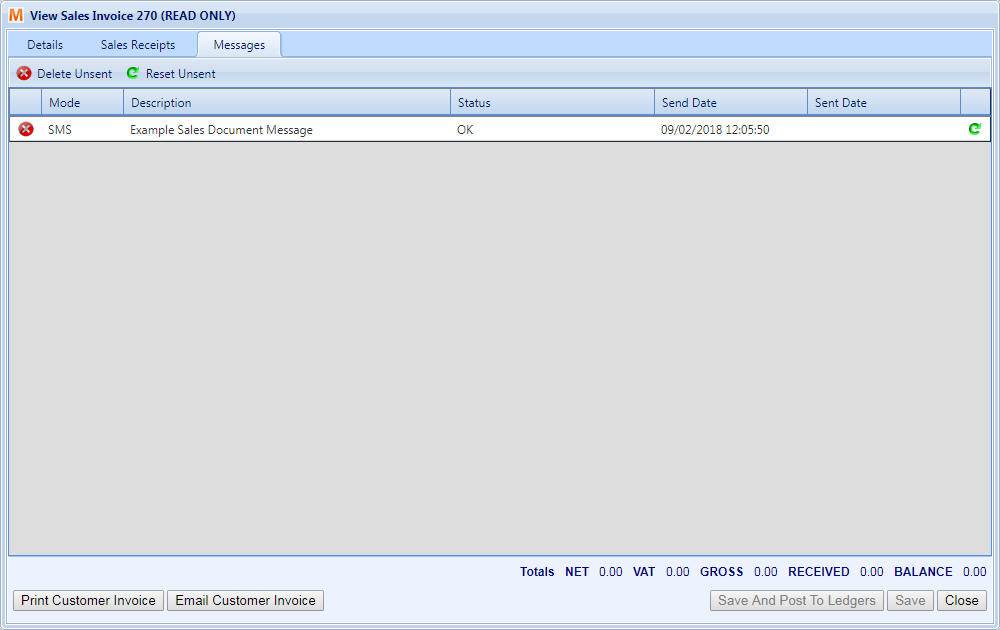
The Sales Invoices grid will display the number of messages against an invoice that haven’t been sent yet.

Any messages without a Delivery offset will be sent immediately. Any which do have a delivery offset will be delayed until they are due to be sent. Messages with “Send Automatically” enabled will be sent automatically (provided that Automated Messages are enabled), whereas messages with this disabled will need to be manually processed in the Reminders screen.